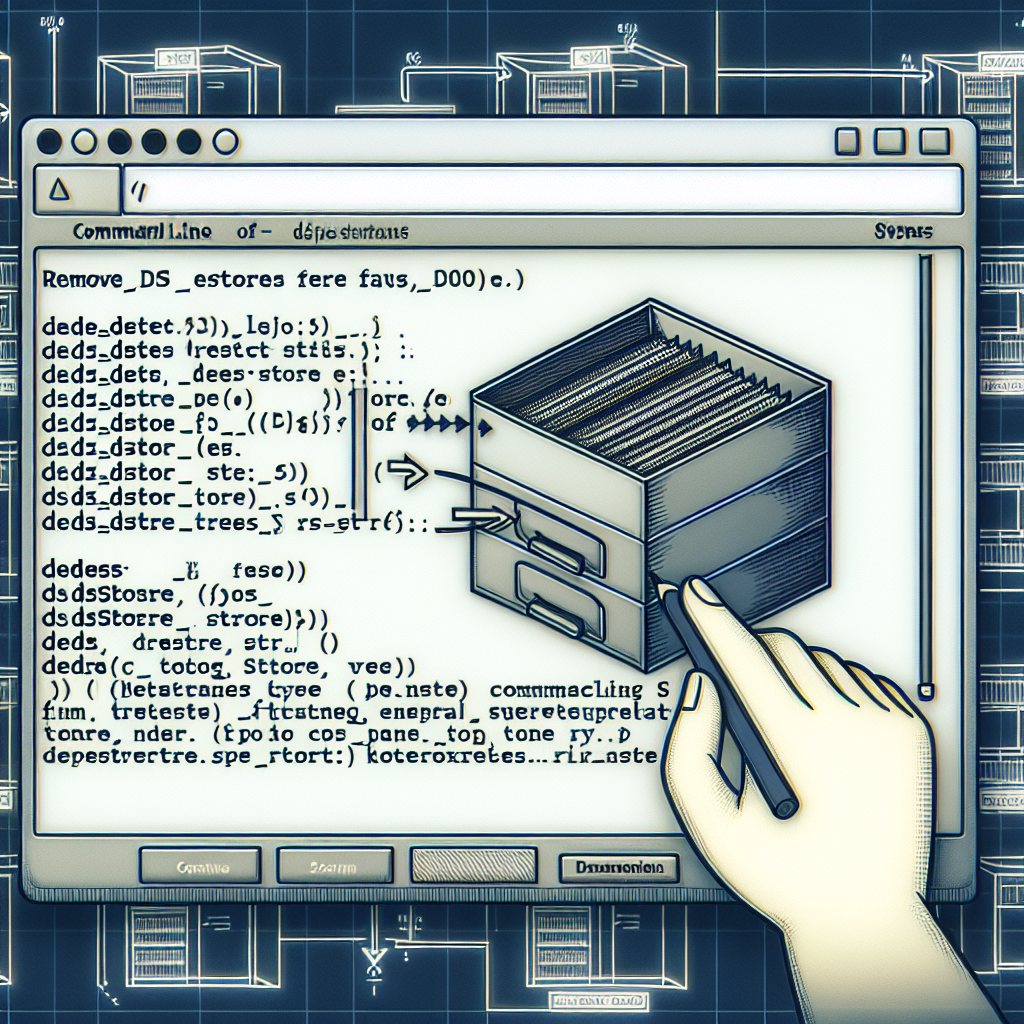
Removing .DS_Store Files from Git Repositories
Welcome back to another episode of Continuous Improvement, the podcast where we discuss tips and tricks for enhancing your productivity and problem-solving abilities. I’m your host, Victor, and in today’s episode, we’ll be addressing a common issue faced by Mac users who also use Git.
If you’re a Mac user who has accidentally committed a .DS_Store file, you might be wondering why this is a problem and how it can confuse your Windows colleagues. Well, fear not, because today I’ll be sharing some insights on what these files are and how you can avoid committing them.
So, what exactly is a .DS_Store file? The ‘DS’ in .DS_Store stands for Desktop Services, and these files are used by Macs to determine how to display folders when you open them. They store custom attributes such as the positions of icons and are created and maintained by the Finder application on a Mac. Normally, these files remain hidden from view.
However, for Windows users, these .DS_Store files aren’t useful and can cause confusion when they find them in a Git repository. Fortunately, there’s a straightforward solution to remove these files from your repository.
To remove existing .DS_Store files, you’ll need to run a simple command in your terminal. Here’s what you need to type:
find . -name .DS_Store -print0 | xargs -0 git rm -f --ignore-unmatch
This command will find all the .DS_Store files in your repository and remove them. Remember to commit the changes and push them to your remote repository to ensure these files are permanently removed.
But how do you prevent .DS_Store files from being added again in the future? It’s simple! You just need to edit your .gitignore file and add the following line:
.DS_Store
By adding this line to your .gitignore file, you’re telling Git to ignore any .DS_Store files that are present in your repository.
By following these steps, you’ll address any concerns your Windows colleagues may have about these files and maintain a cleaner, more organized Git repository.
That concludes today’s episode of Continuous Improvement. I hope you found this information valuable and will be able to implement these steps in your own Git workflow. Thank you for tuning in, and remember to keep striving for continuous improvement!