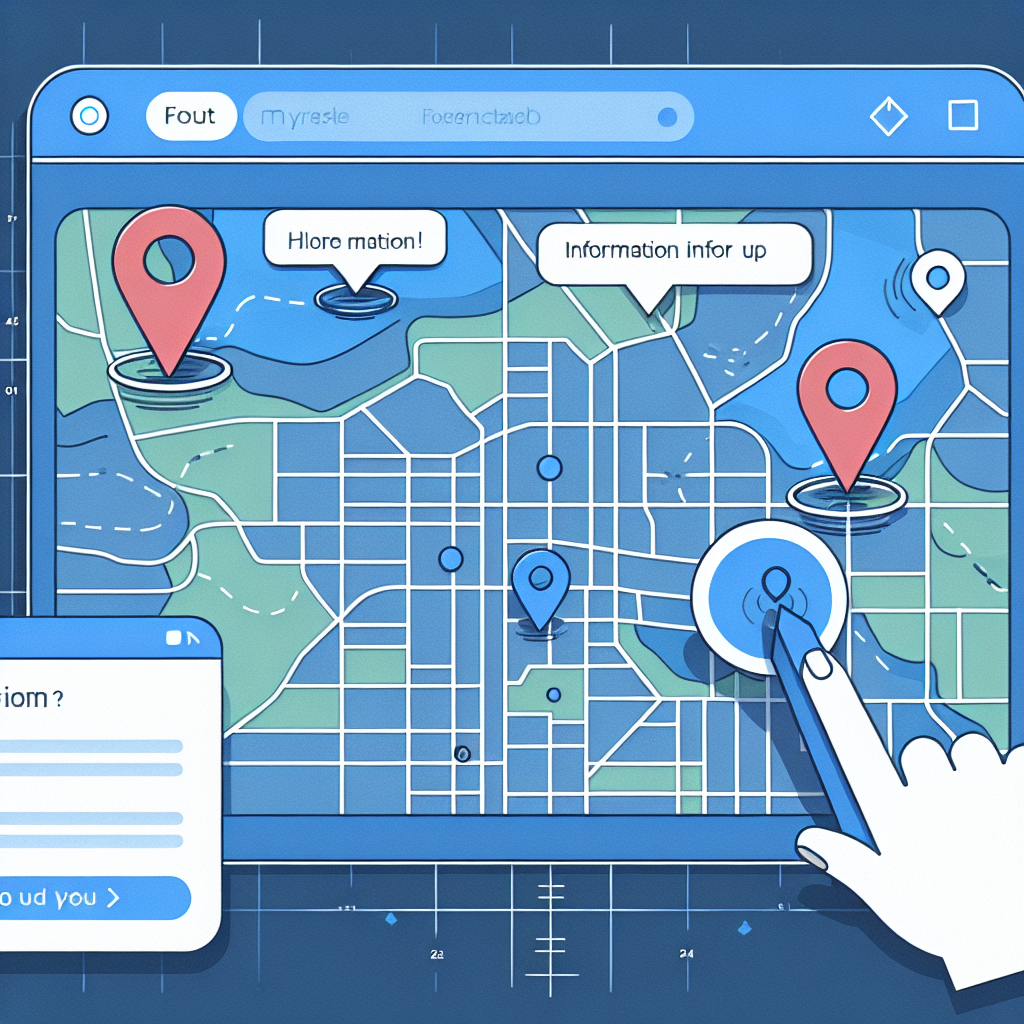
Common npm Permission Issues
The Problem:
Welcome to “Continuous Improvement,” the podcast where we discuss practical solutions to everyday tech challenges. I’m your host, Victor, and in today’s episode, we’ll be tackling a common issue that Mac users face when trying to install npm modules globally.
Have you ever encountered the dreaded error message: “Please try running this command again as root/Administrator” when attempting to install an npm module? You’re not alone! In fact, many Mac users who have installed Node.js through the official website have come across this frustrating roadblock.
But fear not, my friends, for I have found a solution that doesn’t involve using the sudo command. Today, I’ll walk you through the steps to resolve this issue once and for all.
The first thing you need to do is avoid the temptation to rely on that sudo command. Although it may seem like a quick fix, using sudo to install packages can lead to bigger problems down the road. So, let’s explore a more sustainable approach.
Step one is to determine your username. To do this, open your terminal and type the following command:
whoami
Once you have your username, which should be displayed in the terminal, we can move on to step two: changing the ownership of the node modules folder. This step is crucial to ensuring a smooth installation process without the need for elevated privileges.
To change the ownership, enter the following command:
sudo chown -R `whoami` /usr/local/lib/node_modules
Now, that might sound like a mouthful, but let me break it down for you. The chown command changes the ownership of a file or directory. By using the backtick operator followed by whoami within the command, we dynamically retrieve our username. Lastly, we specify the directory where Node.js stores its modules by default.
And there you have it! Once you’ve completed these two steps, you’ll no longer need to use sudo when installing npm packages. Enjoy a smoother installation process without the hassle of elevated privileges.
That’s all for today’s episode of “Continuous Improvement.” I hope you found this solution helpful in overcoming the npm module installation error. Don’t forget to check out our website for more tips and tricks to enhance your tech journey.
Thank you for tuning in, and remember, continuous learning and improvement are the keys to success. Join us next time on “Continuous Improvement” as we dive into more exciting topics. Until then, happy coding!