AWS Secrets Manager and CSI Drivers - Enhancing Kubernetes Security and Management
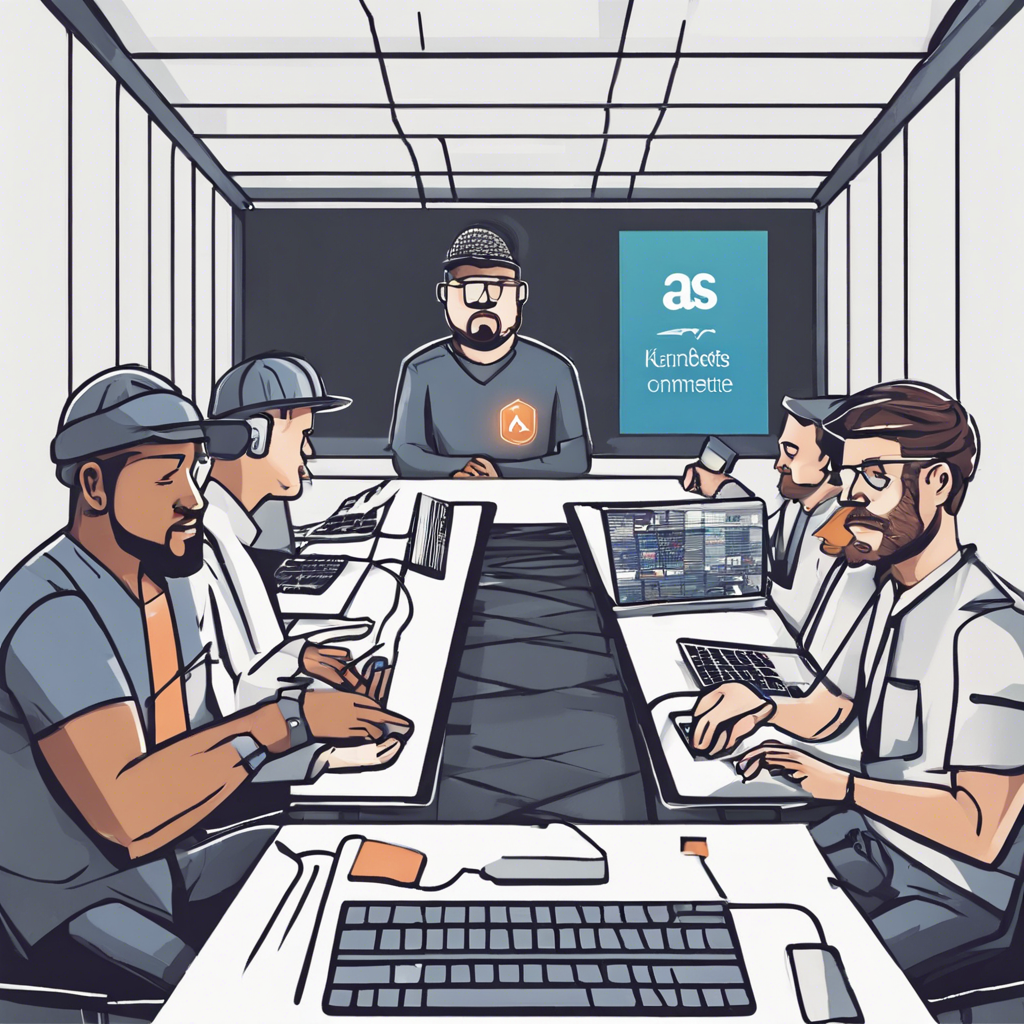
In modern cloud-native applications, managing secrets securely is crucial. AWS Secrets Manager, combined with Kubernetes’ Container Storage Interface (CSI) Drivers, offers a robust solution for securely injecting secrets into your Kubernetes pods. This blog post explores how AWS Secrets Manager integrates with CSI Drivers and provides practical guidance on how to troubleshoot common issues.
What is AWS Secrets Manager?
AWS Secrets Manager is a managed service that helps you protect access to your applications, services, and IT resources without the upfront cost and complexity of managing your own hardware security modules (HSMs) or manual key rotation. Secrets Manager allows you to rotate, manage, and retrieve database credentials, API keys, and other secrets throughout their lifecycle.
What are CSI Drivers?
Container Storage Interface (CSI) Drivers are a standardized way to expose storage systems to containerized workloads on Kubernetes. The Secrets Store CSI Driver allows Kubernetes to mount secrets, keys, and certificates stored in external secret management systems like AWS Secrets Manager into pods as volumes.
How AWS Secrets Manager and CSI Drivers Work Together
The integration between AWS Secrets Manager and CSI Drivers is facilitated through the Secrets Store CSI Driver, which retrieves secrets from AWS Secrets Manager and mounts them into your Kubernetes pods. Here’s a high-level overview of the process:
-
Deployment: Deploy the Secrets Store CSI Driver to your Kubernetes cluster. This driver acts as an intermediary between Kubernetes and external secret management systems.
-
SecretProviderClass: Define a
SecretProviderClasscustom resource that specifies the secrets to be retrieved from AWS Secrets Manager. This resource includes the configuration for the Secrets Manager provider and the specific secrets to be mounted. -
Pod Configuration: Configure your Kubernetes pods to use the Secrets Store CSI Driver. In the pod’s manifest, specify a volume that uses the CSI driver and reference the
SecretProviderClass. -
Mounting Secrets: When the pod is deployed, the CSI driver retrieves the specified secrets from AWS Secrets Manager and mounts them into the pod as a volume.
Example Configuration
Here’s an example configuration to illustrate the process:
-
SecretProviderClass:
apiVersion: secrets-store.csi.x-k8s.io/v1 kind: SecretProviderClass metadata: name: aws-secrets spec: provider: aws parameters: objects: | - objectName: "my-db-password" objectType: "secretsmanager" objectAlias: "db-password" -
Pod Configuration:
apiVersion: v1 kind: Pod metadata: name: my-app spec: containers: - name: my-container image: my-app-image volumeMounts: - name: secrets-store mountPath: "/mnt/secrets-store" readOnly: true volumes: - name: secrets-store csi: driver: secrets-store.csi.k8s.io readOnly: true volumeAttributes: secretProviderClass: "aws-secrets"
In this example, the SecretProviderClass specifies that the secret named “my-db-password” in AWS Secrets Manager should be retrieved and mounted into the pod. The pod manifest includes a volume that uses the Secrets Store CSI Driver, referencing the SecretProviderClass to fetch and mount the secret.
Debugging Issues
Integrating AWS Secrets Manager with CSI Drivers can sometimes present challenges. Here are some common issues and troubleshooting steps:
1. Driver Logs
Check the logs of the Secrets Store CSI Driver for any error messages. The logs can provide insights into what might be going wrong. Use the following command to view the logs:
kubectl logs -l app=secrets-store-csi-driver -n kube-system
2. SecretProviderClass Configuration
Ensure that your SecretProviderClass configuration is correct. Verify the object names, types, and aliases to make sure they match the secrets stored in AWS Secrets Manager.
3. IAM Permissions
Ensure that the Kubernetes nodes have the necessary IAM permissions to access AWS Secrets Manager. You may need to attach an IAM policy to the nodes’ instance profiles that grants access to the secrets.
4. Volume Configuration
Verify that the volume configuration in your pod’s manifest is correct. Ensure that the volume attributes, particularly the secretProviderClass field, match the name of the SecretProviderClass.
5. Kubernetes Events
Check the events in your Kubernetes cluster for any related errors or warnings. Use the following command to view events:
kubectl get events -n <namespace>
6. Secret Version
Ensure that the secret version specified in the SecretProviderClass (if applicable) exists in AWS Secrets Manager. A mismatch in versions can cause issues.
Example Troubleshooting Scenario
Suppose your secrets are not being mounted as expected. Here’s a step-by-step approach to troubleshoot:
-
Check Driver Logs:
kubectl logs -l app=secrets-store-csi-driver -n kube-systemLook for any error messages related to the secret retrieval process.
-
Verify
SecretProviderClassConfiguration:kubectl get secretproviderclass aws-secrets -o yamlEnsure the configuration matches the secrets stored in AWS Secrets Manager.
-
Check IAM Permissions: Ensure your nodes have the necessary IAM permissions by reviewing the instance profile attached to the nodes.
-
Review Pod Events:
kubectl describe pod my-appLook for any events that indicate issues with volume mounting.
By following these steps, you can systematically identify and resolve issues related to AWS Secrets Manager and CSI Drivers.
Conclusion
AWS Secrets Manager and CSI Drivers provide a powerful solution for securely managing and injecting secrets into Kubernetes pods. By understanding the integration process and knowing how to troubleshoot common issues, you can ensure a smooth and secure deployment of your applications. Embrace the capabilities of AWS Secrets Manager and CSI Drivers to enhance your Kubernetes security and streamline secret management.